In a business process, making a customer wait means possible leads are missing.
Sometime the customer just want to know about FAQ and they are too lazy to read on the web.
It's more convenient to ask than to read.
So, making a whatsapp chat bot is vital for your business.
Fonnte provide a way to create whatsapp bot easily.
Every device can be set to be a chatbot.
You need to set autoread to on on device menu->edit.
Fonnte provide a menu to create this bot.
You can access this menu by login to fonnte.
Go to autoreply menu, then you'll see this form
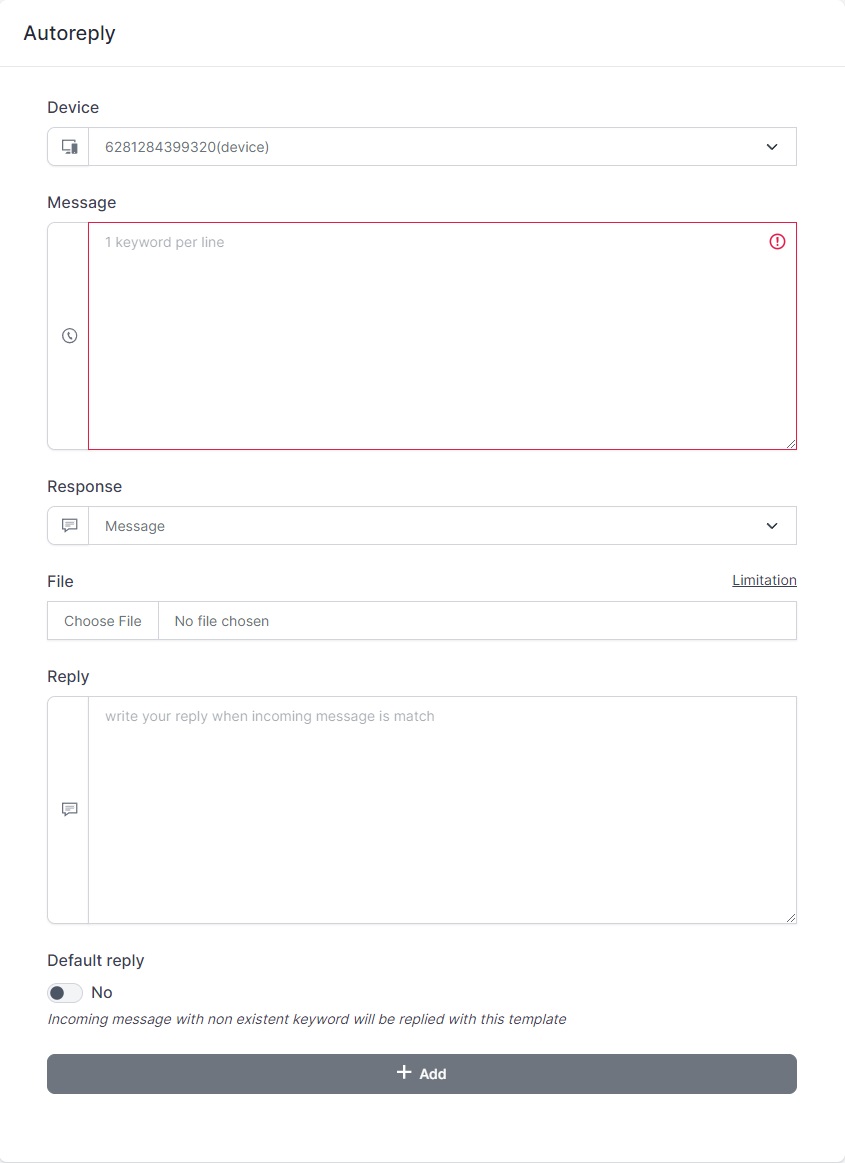
You can make several incoming chat terms on message field.
The response can be just a text, text with file or an interactive buttons.
That's all!
Learn more about this autoreply and button.
With this feature, you can make a static chatbot.
The best usage for this feature is to serve static information like FAQ.
If somehow you want to make a more dynamic whatsapp bot, you can use our other feature, it's called webhook.
We will cover how to create dynamic whatsapp bot in the next tutorial.
Sending whatsapp programatically is hard back then.
Send invoice, notification, confirmation, etc mostly send through email.
As for today, send whatsapp message is possible through API.
Fonnte provide super easy API to send whatsapp message via API.
In this tutorial you will learn how.
This tutorial require you to understand basic programing language mainly PHP. If you don't have any experience or don't know what to do, please consider hire a developer.
Before you can use this API, you need to make an account, login and create a device.
Copy the token as API key to be used on API.
Then, connect your device first before you can proceed to send a message.
Please use most recent curl with php version of 7.1++ as requirement.
Full API reference can be found in the docs and postman.
Target is the number or whatsapp group id who'll receive the message you sent.
If the target is personal, you can just set their whatsapp number as target
If the target is whatsapp group, you have to know the whatsapp group's id.
See tutorial for getting whatsapp group id.
For using fonnte's API, just copy the code below.
Make a file, for example, send.php in your environment (localhost using xampp for example).
Then paste this code.
<?php
$curl = curl_init();
curl_setopt_array($curl, array(
CURLOPT_URL => 'https://api.fonnte.com/send',
CURLOPT_RETURNTRANSFER => true,
CURLOPT_ENCODING => '',
CURLOPT_MAXREDIRS => 10,
CURLOPT_TIMEOUT => 0,
CURLOPT_FOLLOWLOCATION => true,
CURLOPT_HTTP_VERSION => CURL_HTTP_VERSION_1_1,
CURLOPT_CUSTOMREQUEST => 'POST',
CURLOPT_POSTFIELDS => array(
'target' => '08123456789',
'message' => 'test message',
'countryCode' => '62', //optional
),
CURLOPT_HTTPHEADER => array(
'Authorization: TOKEN' //change TOKEN to your actual token
),
));
$response = curl_exec($curl);
if (curl_errno($curl)) {
$error_msg = curl_error($curl);
}
curl_close($curl);
if (isset($error_msg)) {
echo $error_msg;
}
echo $response;Don't forget to change the target and token and then just run the file in browser.
Then, you're good to go, the message is sent to your target number.
proof of concept example using PHP and MYSQL
<?php
include 'koneksi.php';
//token device
$token = "xxx";
//send message function
function Kirimfonnte($token, $data)
{
$curl = curl_init();
curl_setopt_array($curl, array(
CURLOPT_URL => 'https://api.fonnte.com/send',
CURLOPT_RETURNTRANSFER => true,
CURLOPT_ENCODING => '',
CURLOPT_MAXREDIRS => 10,
CURLOPT_TIMEOUT => 0,
CURLOPT_FOLLOWLOCATION => true,
CURLOPT_HTTP_VERSION => CURL_HTTP_VERSION_1_1,
CURLOPT_CUSTOMREQUEST => 'POST',
CURLOPT_POSTFIELDS => array(
'target' => $data["target"],
'message' => $data["message"],
),
CURLOPT_HTTPHEADER => array(
'Authorization: ' . $token
),
));
$response = curl_exec($curl);
curl_close($curl);
echo $response; //log response fonnte
}
//get user data from database
$res = mysqli_query($db, "SELECT * FROM user");
$row = mysqli_fetch_assoc($res);
$data = [
"target" => $row["whatsapp"],
"message" => "Halo " . $row["name"] . ", Terimakasih telah mendaftar di aplikasi kami"
];
//send message
Kirimfonnte($token, $data);
You can send to individual number or whatsapp group by setting the value to the target parameter.
for whatsapp group, you need to get the group id first.
you will need to initialize fetch all the group your whatsapp joined using fetch group.
use fetch only when your whatsapp :
do not overuse it, you might get banned for using it repeatedly.
only after you successfully fetch, you can use get group.
you can use it as you wish, as it's already fetched and does not interact with whatsapp server.
then you will get the whatsapp group id like : 120363379743282885@g.us and this id is used as value on target.
<?php
$curl = curl_init();
curl_setopt_array($curl, array(
CURLOPT_URL => 'https://api.fonnte.com/send',
CURLOPT_RETURNTRANSFER => true,
CURLOPT_ENCODING => '',
CURLOPT_MAXREDIRS => 10,
CURLOPT_TIMEOUT => 0,
CURLOPT_FOLLOWLOCATION => true,
CURLOPT_HTTP_VERSION => CURL_HTTP_VERSION_1_1,
CURLOPT_CUSTOMREQUEST => 'POST',
CURLOPT_POSTFIELDS => array(
'target' => '120363379743282885@g.us',
'message' => 'test message',
),
CURLOPT_HTTPHEADER => array(
'Authorization: TOKEN' //change TOKEN to your actual token
),
));
$response = curl_exec($curl);
if (curl_errno($curl)) {
$error_msg = curl_error($curl);
}
curl_close($curl);
if (isset($error_msg)) {
echo $error_msg;
}
echo $response;note : now there is a better method to solve this problem. see new way
If you really want to send bulk messages, DO NOT USE LOOP!
Unless you want to send multiple url, you are welcome to use loop.
Then how to send bulk messages without loop?
Don't worry, we got your back.
Just use comma separated for each target.
Example : 081xxxxx,082xxxxx.
Here's the code
<?php
$curl = curl_init();
curl_setopt_array($curl, array(
CURLOPT_URL => 'https://api.fonnte.com/send',
CURLOPT_RETURNTRANSFER => true,
CURLOPT_ENCODING => '',
CURLOPT_MAXREDIRS => 10,
CURLOPT_TIMEOUT => 0,
CURLOPT_FOLLOWLOCATION => true,
CURLOPT_HTTP_VERSION => CURL_HTTP_VERSION_1_1,
CURLOPT_CUSTOMREQUEST => 'POST',
CURLOPT_POSTFIELDS => array(
'target' => '08123456789,08987654321',
'message' => 'test message',
'delay' => '2',
'countryCode' => '62', //optional
),
CURLOPT_HTTPHEADER => array(
'Authorization: TOKEN' //change TOKEN to your actual token
),
));
$response = curl_exec($curl);
curl_close($curl);
echo $response;You just need to separate each target with comma.
Set 'delay' is highly recommended, it's in second.
In the example above the message will be sent to 628123456789 immediately then wait 2 seconds before send to 628987654321.
you can now use new parameter : data.
parameter data allows you to merge multiple requests as one request.
you can use almost all available parameter.
this way drastically reduce the need of variable and you can define each message on your own.
let's just code it.
<?php
$curl = curl_init();
curl_setopt_array($curl, array(
CURLOPT_URL => 'https://api.fonnte.com/send',
CURLOPT_RETURNTRANSFER => true,
CURLOPT_ENCODING => '',
CURLOPT_MAXREDIRS => 10,
CURLOPT_TIMEOUT => 0,
CURLOPT_FOLLOWLOCATION => true,
CURLOPT_HTTP_VERSION => CURL_HTTP_VERSION_1_1,
CURLOPT_CUSTOMREQUEST => 'POST',
CURLOPT_POSTFIELDS => array('data' => '[{"target": "082227097005", "message": "1","delay":"1"},{"target": "082227097005,082227097005", "message": "2","delay":"2"},{"target": "082227097005", "message": "3","delay":"0"}]'
),
CURLOPT_HTTPHEADER => array(
'Authorization: TOKEN' //change TOKEN to your actual token
),
));
$response = curl_exec($curl);
curl_close($curl);
echo $response;the code above will send message 1 immediately -> wait 2 seconds -> send message 2 -> wait 2 seconds -> send message 2 -> send message 3
proof of concept example using PHP and MYSQL
<?php
include 'koneksi.php';
//token device
$token = "xxx";
//function send message
function Kirimfonnte($token, $data)
{
$curl = curl_init();
curl_setopt_array($curl, array(
CURLOPT_URL => 'https://api.fonnte.com/send',
CURLOPT_RETURNTRANSFER => true,
CURLOPT_ENCODING => '',
CURLOPT_MAXREDIRS => 10,
CURLOPT_TIMEOUT => 0,
CURLOPT_FOLLOWLOCATION => true,
CURLOPT_HTTP_VERSION => CURL_HTTP_VERSION_1_1,
CURLOPT_CUSTOMREQUEST => 'POST',
CURLOPT_POSTFIELDS => array(
'data' => $data['data'],
),
CURLOPT_HTTPHEADER => array(
'Authorization: ' . $token
),
));
$response = curl_exec($curl);
curl_close($curl);
echo $response; //log response fonnte
}
//ambil data user dari database
$res = mysqli_query($db, "SELECT * FROM user");
//looping data user
$alldata = [];
while ($row = mysqli_fetch_assoc($res)) {
$data = [
"target" => $row["whatsapp"],
"message" => "Halo " . $row["name"] . ", Terimakasih telah mendaftar di aplikasi kami",
"delay" => "1-3", //add delay to control sending message speed
];
array_push($alldata, $data);
}
//request data
$data = [
"data" => json_encode($alldata), //transform array to json (string)
];
//send message
Kirimfonnte($token, $data);
The message can also be sent in a scheduled time.
Pass the parameter 'schedule' with value of unix timestamp down to second, not to milisecond.
For example : 1667433600 for November 3rd, 2022 12:00:00 AM (GMT +0)
In indonesian time, the time above will run on :
So this is the code
<?php
$curl = curl_init();
curl_setopt_array($curl, array(
CURLOPT_URL => 'https://api.fonnte.com/send',
CURLOPT_RETURNTRANSFER => true,
CURLOPT_ENCODING => '',
CURLOPT_MAXREDIRS => 10,
CURLOPT_TIMEOUT => 0,
CURLOPT_FOLLOWLOCATION => true,
CURLOPT_HTTP_VERSION => CURL_HTTP_VERSION_1_1,
CURLOPT_CUSTOMREQUEST => 'POST',
CURLOPT_POSTFIELDS => array(
'target' => '08123456789',
'message' => 'test message',
'schedule' => 1667433600,
'countryCode' => '62', //optional
),
CURLOPT_HTTPHEADER => array(
'Authorization: TOKEN' //change TOKEN to your actual token
),
));
$response = curl_exec($curl);
curl_close($curl);
echo $response;That's all.
The message will be sent on scheduled time.
proof of concept example using PHP and MYSQL
<?php
include 'koneksi.php';
//token device
$token = "xxx";
//function send message
function Kirimfonnte($token, $data)
{
$curl = curl_init();
curl_setopt_array($curl, array(
CURLOPT_URL => 'https://api.fonnte.com/send',
CURLOPT_RETURNTRANSFER => true,
CURLOPT_ENCODING => '',
CURLOPT_MAXREDIRS => 10,
CURLOPT_TIMEOUT => 0,
CURLOPT_FOLLOWLOCATION => true,
CURLOPT_HTTP_VERSION => CURL_HTTP_VERSION_1_1,
CURLOPT_CUSTOMREQUEST => 'POST',
CURLOPT_POSTFIELDS => array(
'target' => $data['target'],
'message' => $data['message'],
'schedule' => $data['schedule'],
),
CURLOPT_HTTPHEADER => array(
'Authorization: ' . $token
),
));
$response = curl_exec($curl);
curl_close($curl);
echo $response; //log response fonnte
}
//get user data from database
$res = mysqli_query($db, "SELECT * FROM user");
$row = mysqli_fetch_assoc($res);
$schedule = strtotime($row["schedule"] . $row["timezone"]);
$data = [
"target" => $row["whatsapp"],
"message" => "Halo " . $row["name"] . ", jangan lupa untuk mengikuti webinar hari ini ya",
"schedule" => $schedule,
];
// send message
Kirimfonnte($token, $data);
So after successfully send message, There is another wish.
"i want to send this message personally".
Well, ofcourse it's possible!
First option is not using fonnte's API feature (not recommended).
You are making n request to fonnte.
Even fonnte does not have problem with it, we have a better solution!
Second option is using fonnte's API feature (highly recommended).
To send dynamic messages, you can use variables.
To use it, you need to set the variables on 'target', and use the variable on 'message'
Here's the code
<?php
$curl = curl_init();
curl_setopt_array($curl, array(
CURLOPT_URL => 'https://api.fonnte.com/send',
CURLOPT_RETURNTRANSFER => true,
CURLOPT_ENCODING => '',
CURLOPT_MAXREDIRS => 10,
CURLOPT_TIMEOUT => 0,
CURLOPT_FOLLOWLOCATION => true,
CURLOPT_HTTP_VERSION => CURL_HTTP_VERSION_1_1,
CURLOPT_CUSTOMREQUEST => 'POST',
CURLOPT_POSTFIELDS => array(
'target' => '08123456789|Fonnte|Admin,08987654321|Lily|Client',
'message' => 'test message to {name} as {var1}',
'delay' => '2',
'countryCode' => '62', //optional
),
CURLOPT_HTTPHEADER => array(
'Authorization: TOKEN' //change TOKEN to your actual token
),
));
$response = curl_exec($curl);
curl_close($curl);
echo $response;That code will send message to with 2 seconds delay for each message
Separate each variable with pipe (|).
The first variable will using {name} and the rest is using {var1},{var2},...
This is great! you can send personalized messages with one go.
How much can i make the variable? as much as you need, ofcourse!
You can learn more about it on about variable page.
note : this parameter only available on super/advanced/ultra plan.
Can i add message with attachment like image? or video? file like pdf, excel, docs? and audio?
Yes you can!
<?php
$curl = curl_init();
curl_setopt_array($curl, array(
CURLOPT_URL => 'https://api.fonnte.com/send',
CURLOPT_RETURNTRANSFER => true,
CURLOPT_ENCODING => '',
CURLOPT_MAXREDIRS => 10,
CURLOPT_TIMEOUT => 0,
CURLOPT_FOLLOWLOCATION => true,
CURLOPT_HTTP_VERSION => CURL_HTTP_VERSION_1_1,
CURLOPT_CUSTOMREQUEST => 'POST',
CURLOPT_POSTFIELDS => array(
'target' => '08123456789',
'message' => 'test message',
'url' => 'https://md.fonnte.com/images/logo-dashboard.png',
'filename' => 'my-file.pdf', //optional, only works on file and audio
'countryCode' => '62', //optional
),
CURLOPT_HTTPHEADER => array(
'Authorization: TOKEN' //change TOKEN to your actual token
),
));
$response = curl_exec($curl);
curl_close($curl);
echo $response;That's it, you can now send the message with an image!
local file is supported using file parameter file
the path must correct otherwise you will get error : operation aborted by callback.
<?php
$curl = curl_init();
curl_setopt_array($curl, array(
CURLOPT_URL => 'https://api.fonnte.com/send',
CURLOPT_RETURNTRANSFER => true,
CURLOPT_ENCODING => '',
CURLOPT_MAXREDIRS => 10,
CURLOPT_TIMEOUT => 0,
CURLOPT_FOLLOWLOCATION => true,
CURLOPT_HTTP_VERSION => CURL_HTTP_VERSION_1_1,
CURLOPT_CUSTOMREQUEST => 'POST',
CURLOPT_POSTFIELDS => array(
'target' => '08123456789',
'message' => 'test message',
'file' => new CURLFile("localfile.png"),
'filename' => 'my-file.pdf', //optional, only works on file and audio
'countryCode' => '62', //optional
),
CURLOPT_HTTPHEADER => array(
'Authorization: TOKEN' //change TOKEN to your actual token
),
));
$response = curl_exec($curl);
curl_close($curl);
echo $response;That's it, you can now send the file via your own local file.
You can also send directly from a form upload.
this is super beneficial that you don't have to save it to your local/server first.
<?php
//logic
$file = $_FILES["file"]["tmp_name"]; //change "file" with your actual file input name tag
$name = $_FILES["file"]["name"];
$curl = curl_init();
curl_setopt_array($curl, array(
CURLOPT_URL => 'https://api.fonnte.com/send',
CURLOPT_RETURNTRANSFER => true,
CURLOPT_ENCODING => '',
CURLOPT_MAXREDIRS => 10,
CURLOPT_TIMEOUT => 0,
CURLOPT_FOLLOWLOCATION => true,
CURLOPT_HTTP_VERSION => CURL_HTTP_VERSION_1_1,
CURLOPT_CUSTOMREQUEST => 'POST',
CURLOPT_POSTFIELDS => array(
'target' => '08123456789',
'message' => 'test message',
'file' => new CURLFile($file, '', $name),
'filename' => 'my-file.pdf', //optional, only works on file and audio
'countryCode' => '62', //optional
),
CURLOPT_HTTPHEADER => array(
'Authorization: TOKEN' //change TOKEN to your actual token
),
));
$response = curl_exec($curl);
curl_close($curl);
echo $response;you can utilize fonnte api to suits your need.
proof of concept example using PHP and MYSQL
<?php
include 'koneksi.php';
$url = "files/Sertifikat.pdf";
$filename = "Sertifikat1.pdf";
if (isset($_POST["submit"])) {
$url = $_FILES['file']['tmp_name'];
$filename = $_FILES['file']['name'];
}
//token device
$token = "SdPaBABamBanDYiukDVY";
//function send message
function Kirimfonnte($token, $data)
{
$curl = curl_init();
curl_setopt_array($curl, array(
CURLOPT_URL => 'https://api.fonnte.com/send',
CURLOPT_RETURNTRANSFER => true,
CURLOPT_ENCODING => '',
CURLOPT_MAXREDIRS => 10,
CURLOPT_TIMEOUT => 0,
CURLOPT_FOLLOWLOCATION => true,
CURLOPT_HTTP_VERSION => CURL_HTTP_VERSION_1_1,
CURLOPT_CUSTOMREQUEST => 'POST',
CURLOPT_POSTFIELDS => $data,
CURLOPT_HTTPHEADER => array(
'Authorization: ' . $token
),
));
$response = curl_exec($curl);
if (curl_errno($curl)) {
echo 'Error:' . curl_error($curl);
}
curl_close($curl);
echo $response; //log response fonnte
}
//get user data from database
$res = mysqli_query($db, "SELECT * FROM user WHERE id = 1");
$row = mysqli_fetch_assoc($res);
$data = [
"target" => $row["whatsapp"],
"message" => "Halo " . $row["name"] . ", berikut sertifikat kamu ya",
// "url" => $row["url"],
"file" => new CURLFile($url, "", $filename)
];
// send message
Kirimfonnte($token, $data);
?>
<!DOCTYPE html>
<html lang="en">
<head>
<meta charset="UTF-8">
<meta name="viewport" content="width=device-width, initial-scale=1.0">
<title>Form</title>
</head>
<body>
<form action="" method="POST" enctype="multipart/form-data">
<input type="file" name="file" id="file">
<button type="submit" name="submit">Kirim</button>
</form>
</body>
</html>The next 3 message types is used for interactive purpose. (deprecated)
Location can be send using latitude and longitude.
the format should be latitude,longitude.
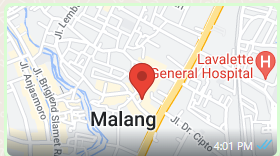
<?php
$curl = curl_init();
curl_setopt_array($curl, array(
CURLOPT_URL => 'https://api.fonnte.com/send',
CURLOPT_RETURNTRANSFER => true,
CURLOPT_ENCODING => '',
CURLOPT_MAXREDIRS => 10,
CURLOPT_TIMEOUT => 0,
CURLOPT_FOLLOWLOCATION => true,
CURLOPT_HTTP_VERSION => CURL_HTTP_VERSION_1_1,
CURLOPT_CUSTOMREQUEST => 'POST',
CURLOPT_POSTFIELDS => array(
'target' => '08123456789',
'location' => '-7.983908, 112.621391',
),
CURLOPT_HTTPHEADER => array(
'Authorization: TOKEN' //change TOKEN to your actual token
),
));
$response = curl_exec($curl);
curl_close($curl);
echo $response;You can change the location value with your desired location.
You can send whatsapp poll message to your recipients.
The poll may be sent to group or individual.
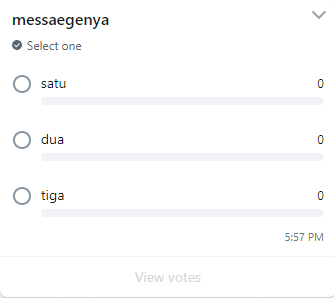
<?php
$curl = curl_init();
curl_setopt_array($curl, array(
CURLOPT_URL => 'https://api.fonnte.com/send',
CURLOPT_RETURNTRANSFER => true,
CURLOPT_ENCODING => '',
CURLOPT_MAXREDIRS => 10,
CURLOPT_TIMEOUT => 0,
CURLOPT_FOLLOWLOCATION => true,
CURLOPT_HTTP_VERSION => CURL_HTTP_VERSION_1_1,
CURLOPT_CUSTOMREQUEST => 'POST',
CURLOPT_POSTFIELDS => array('target' => '082227097005','message' => 'test dari postman','choices' => 'satu,dua,tiga','select' => 'single','pollname' => 'pollku'),
CURLOPT_HTTPHEADER => array(
'Authorization: TOKEN'
),
));
$response = curl_exec($curl);
curl_close($curl);
echo $response;You can change the data to your personal needs.
you can change the behaviour of sending message as a sequence.
this means, the order of messages matters.
it's as simple as adding 'sequence' => true.
this parameter works both on data or target.
<?php
$curl = curl_init();
curl_setopt_array($curl, array(
CURLOPT_URL => 'https://api.fonnte.com/send',
CURLOPT_RETURNTRANSFER => true,
CURLOPT_ENCODING => '',
CURLOPT_MAXREDIRS => 10,
CURLOPT_TIMEOUT => 0,
CURLOPT_FOLLOWLOCATION => true,
CURLOPT_HTTP_VERSION => CURL_HTTP_VERSION_1_1,
CURLOPT_CUSTOMREQUEST => 'POST',
CURLOPT_POSTFIELDS => array('data' => '[
{"target": "082227097005", "message": "1","delay" : "0"},
{"target": "082227097005", "message": "2","delay" : "0"},
{"target": "082227097005", "message": "3","delay" : "0","url":"https://fonnte.com/wp-content/uploads/2023/03/Logo-Fonnte-1536x368.png"},
{"target": "082227097005", "message": "4","delay" : "0"},
{"target": "082227097005", "message": "5","delay" : "0"}
]',
'sequence'=>true),
CURLOPT_HTTPHEADER => array(
'Authorization: TOKEN'
),
));
$response = curl_exec($curl);
curl_close($curl);
echo $response;This code will send the message in sequence : a,b,c,d,e
Fonnte provide many configuration to make the API as flexible as possible.
If you are not a programmer or confuse how to do it, you can hire a programmer or just use fonnte's dashboard to send whatsapp message.
We have cover all this way to send message in our dashboard.
In the end, it's not only meant for sending, you can also reply the message.
We'll cover in autoreply tutorial on how to create a whatsapp chat bot.
The update is mainly focused on button ui and add several mini features and ofcourse, bug fixes.
You can now make button with fonnte's dashboard.
It's reusable and one time.
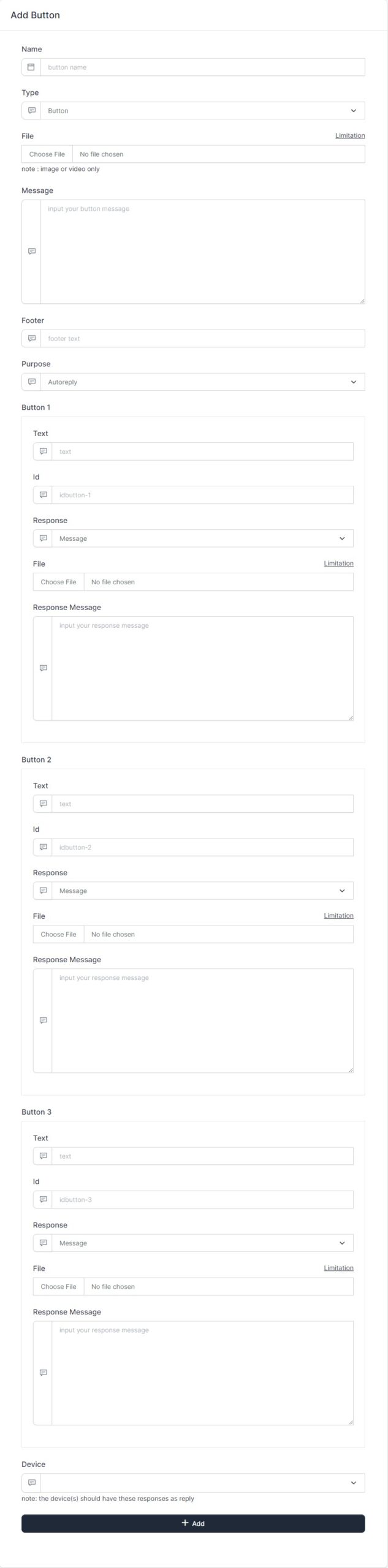
You can use this button for sending message or creating an autoreply.
Your whatsapp message will be much more engaging!
Learn how to create this button.
You can now order a package by whatsapp. you are no longer needed to login just to order!
See how to order on the video below.
We add an API to check how much messages an account have been requested to fonnte.
you can see here.
We also add total messages requested on each device on device profile API.
This feature has been deprecated and no longer maintained
You can now create button on fonnte's dashboard.
There are 3 buttons in total
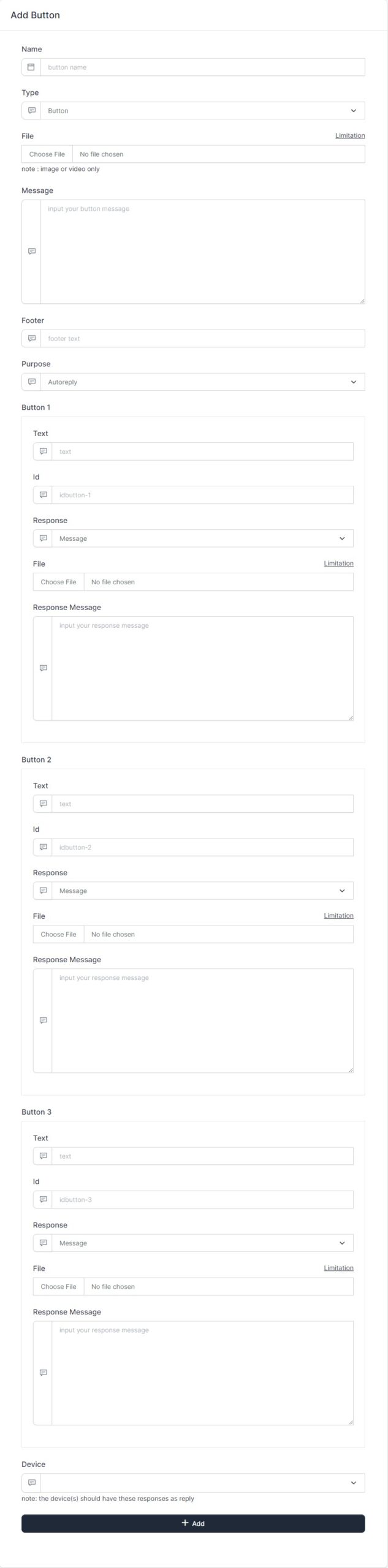
The fields of button is shown above.
You can see the image below for what these fields used for
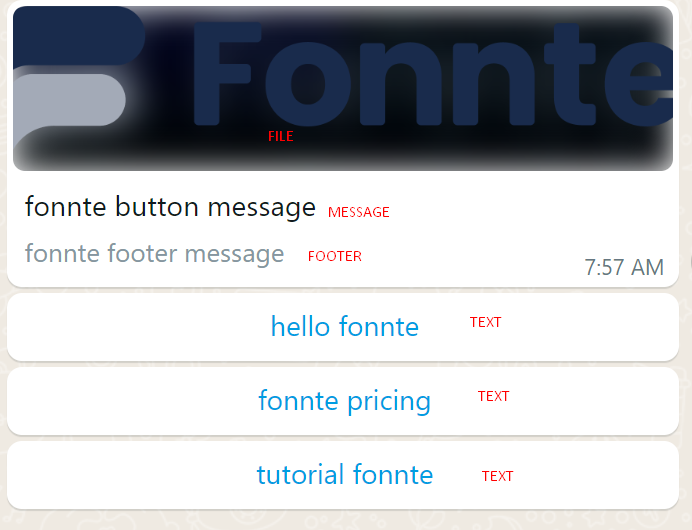
This type of button does not send to iphone.
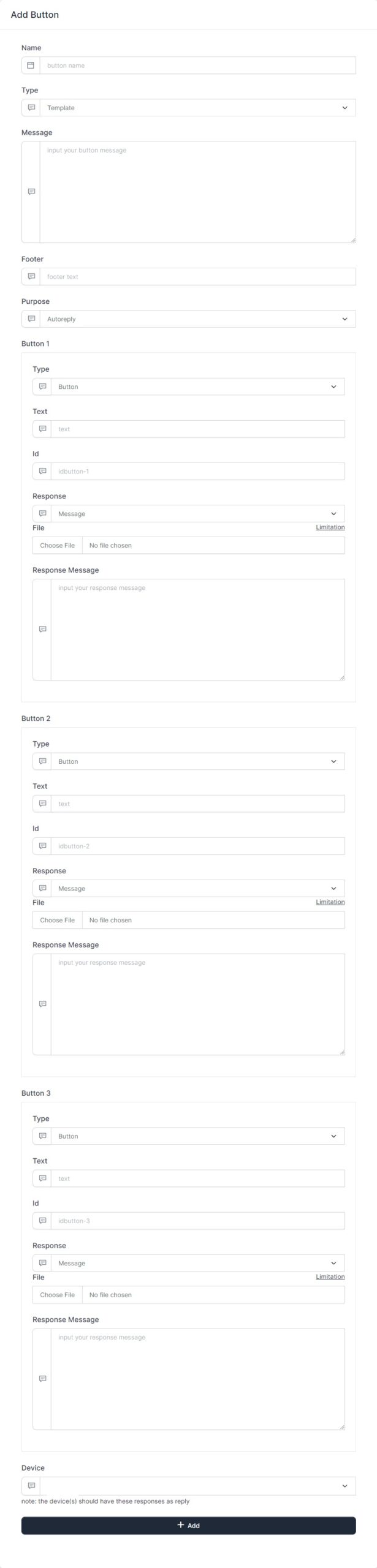
The fields of template is shown above.
You can see the image below for what these fields used for
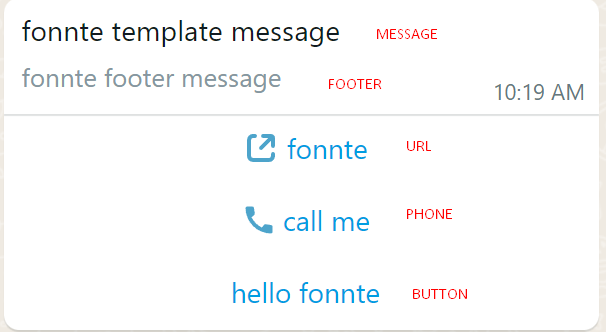
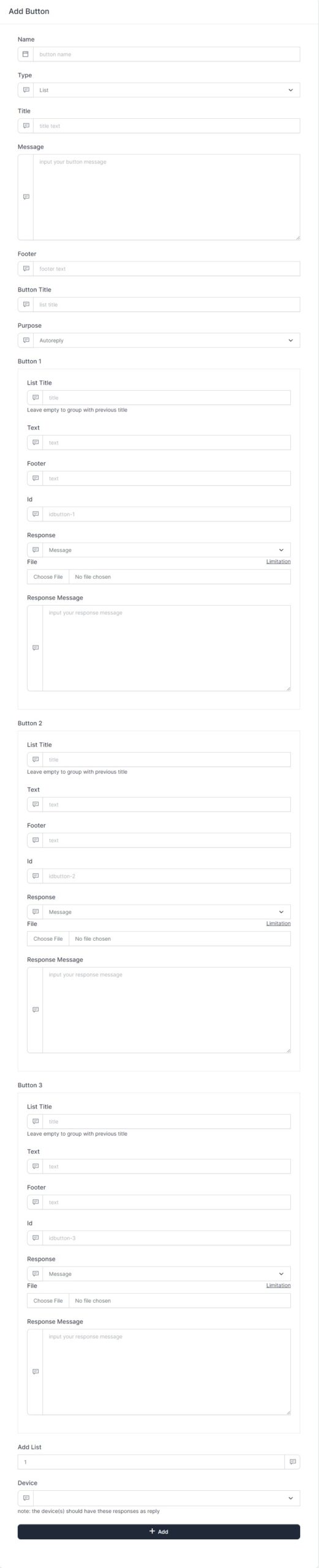
The fields of list is shown above.
You can see the image below for what these fields used for
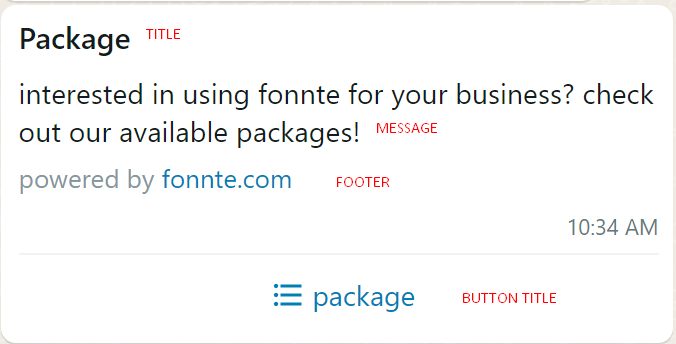
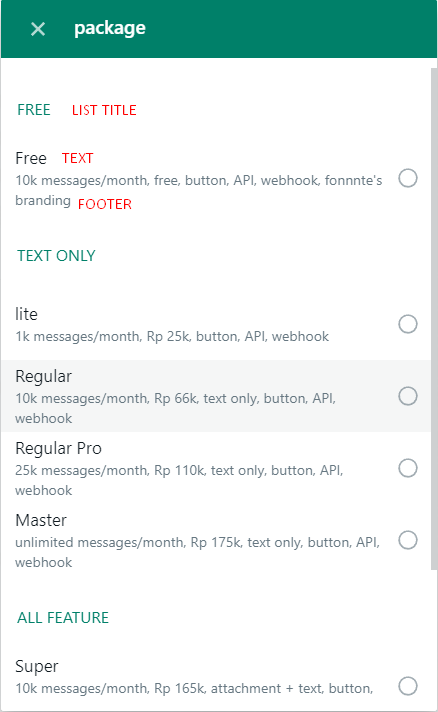
Send whatsapp message without code is easy.
You can use fonnte to send the message.
This is the easiest way to send message, but have less control.
You are restricted to what fonnte's dashboard offer.
But still, it's the easiest one, even if you can't code, this will work well.
You can access this by login to fonnte.
Go to send menu, then you'll see this form
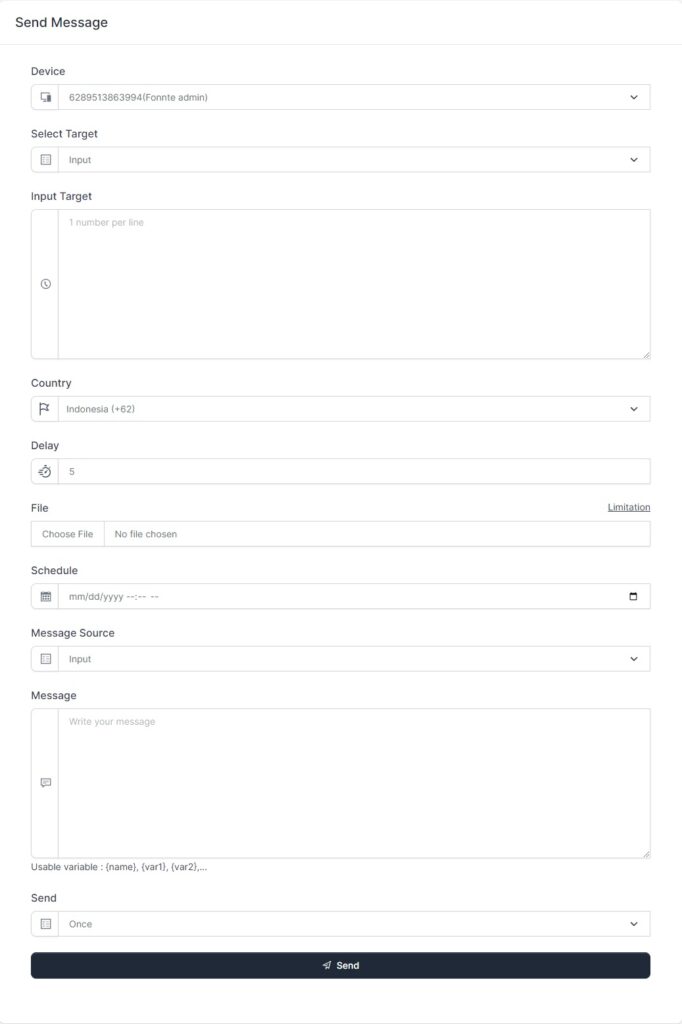
You can send a message just by filling input target and the message.
For example :
Then your connected device will send to 6282227097005 with message "Hello".
Pretty easy, right?
You can find the detail about it in send message menu.
The next section will cover how to send whatsapp message with PHP.
Variable enable your messages to be personalized sent to each target.
With fonnte, you can create unlimited variables for each target.
Available variables are
There is 3 ways in fonnte to use variable, but only 1 way to save variable for later usage.
To use variable, there is 3 way to do this
Example for sending variable to multiple number :
The messages will be sent to 6282227097005 with message Hello Fonnte! You are login as Admin from Indonesia and 628123456789 with message Hello Susi! You are login as User from Malaysia
Since the new rewrite also changes the API fields and url, you will need to migrate legacy API to new API.
Legacy API will be deprecated on 1 January 2023.
| Legacy API | New API |
|---|---|
| https://md.fonnte.com/api/send_message.php | https://api.fonnte.com/send |
| field phone and text | moved to target and message |
| require several fields to run | only target field is required |
| require the right field type | no field type |
| type text using text field & tipe image/file/audio/video using caption | all message will only use message field |
| not supporting variable | support variable |
| delay_req is optional | remove delay_req |
| filename may different than expected | add support for filename field |
| no country code support for replacing first zero | add country code support for replacing first zero |
| small typo may lead to failed sending message | better typo handling for easier sending message |
| cannot send button, template and list | support send button, template, list |
read more : API send message
move url from https://md.fonnte.com/api/profile.php to https://api.fonnte.com/device
read more : API device profile
move url from https://md.fonnte.com/api/connect.php to https://api.fonnte.com/qr
read more : API get QR
This API will validate whether the number is exist on whatsapp or not
read more : API validate
move url form https://md.fonnte.com/api/status.php to https://api.fonnte.com/status
read more : API message status
move url from https://md.fonnte.com/api/disconnect.php to https://api.fonnte.com/disconnect
read more : API disconnect
Go to device menu and then click connect.
Wait until qr code show, then scan it like scanning qr code on whatsapp web.
Open whatsapp app on your phone->go to linked device->scan
This is a big change on fonnte's dashboard.
Many things have changed.
i'll describe what's new on this dashboard
The dashboard itself got a new face after rewrite for fresher look.
You'll see the arrangement and placing of some menus and elements a bit off than before.
Dashboard will now show recent info and tutorials.

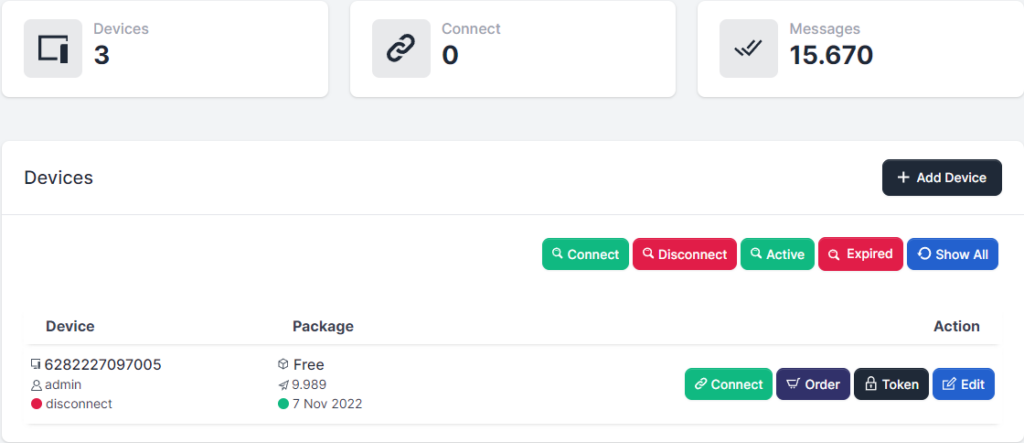
Now you got 10k messages quota per month for every device free for development purpose.
Device is showing total device, connected device and total messages requested by all devices combined
Order menu is no longer exist, order will be available on each device.
One click token to easier copy token
Nothing much change except looks for this menu.
Variable {nama} now changed to {name}.
Now you can add unlimited variable
Message history is now filterable by status and time.
But search is only work for current page.
You can now delete message history if you want.
Resend message is available.
All messaging now combined in this menu.
You can send immediate message/scheduled message/recurring message to manual input target/group of targets/contacts with message of manual input/template with or without file
Nothing much changed.
Variable {nama} now changed to {name} with unlimited variable
Recurring is now more flexible with timezone.
Sadly, this rewrite also require to rewrite the database relation.
So you have to recreate your recurring template.
Nothing much changed.
Default reply is easier accessible
Invoice is now listed and easily downloadable.
Nothing much changed
You can reach support easier
You can reach documentation easier
There are many changes on our API
Reduce redundant field, changing some fields name and increase performance
You can check the detail on API section
First of all, thank you for your interest in using fonnte to support your business.
I'm not going to waste your time, so every docs will be straight forward.
This is the first thing you have to do : go to device menu then add device.
You'll get 1k messages quota per month for free device.
Then, you can connect your device to fonnte.
That's all for first step.
Go to send menu.
You can send message by filling and match the form fields as you need.
Every message will take 1 message quota, so if you send to 5 targets, your quota will be reduced by 5.
Step 3 and 4 is optional. only needed if you are building chatbot
Go to autoreply.
Make autoreply template and save it.
You may want to create several template to test.
Go to device menu and go to edit device.
Set autoread to on.
I'll repeat, set autoread to on.
Choose personal or group or both to reply the incoming message
just chat your connected device with keyword you make on autoreply, it will reply