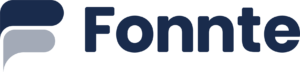This menu provides information about your device.

Device highlight section provide quick information about your device
- Devices : How much device you have created
- Connect : How much device connected to fonnte
- Messages : Total messages requested by all of your devices
Then on device menu, you can see all of your devices
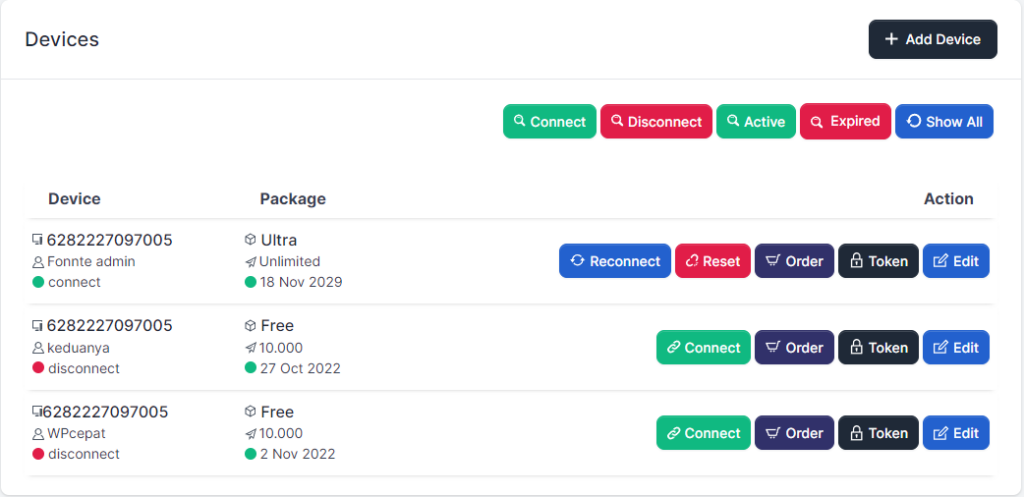
As you can see on the image above, there are 3 parts you can use
Add Device
On the top right of the image, There is a button to add device.
Click this button and fill the form.
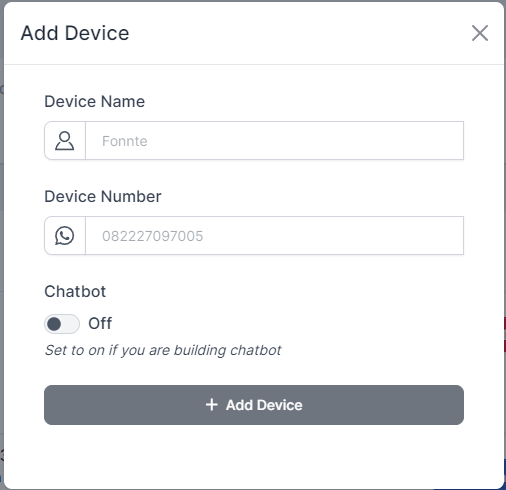
- Device Name : Name of the device for easier identification
- Device Number : You can add any number to this field, does not have to be the same as your device
- Chatbot : If you are building chatbot, this field must be set to on
Filter Button
The second thing is filter button. These buttons are not actually benefit you if you have few devices. There are 5 buttons to filter your device
- Connect : filter all connected devices
- Disconnect : filter all disconnect devices
- Active : filter all active devices
- Expired : filter all expired devices
- Show All : show all devices
Device List
The last part is device list. all your device will be listed here.
- Device : this column contain information about device number, device name and device status
- Package : this column contain information about package name, balance and expiration time
- Action : this column contain actionable buttons
- Connect : this button will request qr code to connect your device. you can scan this qr code using whatsapp web scanner.
- Reconnect : This button will disconnect then connect your device. Most of the time, this button does not need to be clicked.
- Reset : this button will disconnect your device from fonnte.
- Order : this button will open popup to upgrade your device
- Token : this button will copy your device token
- Edit : this button will open popup to edit your device
When you click order, this popup will show up
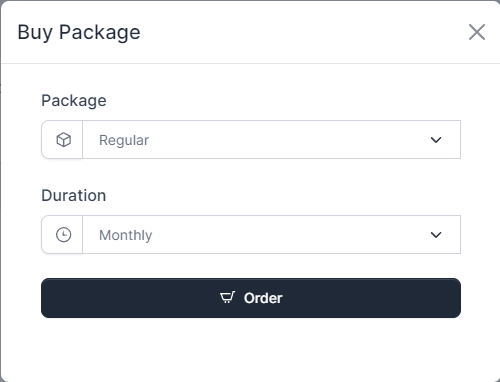
you can choose any package available and choose whether monthly or annually.
When you click edit, this popup will show up
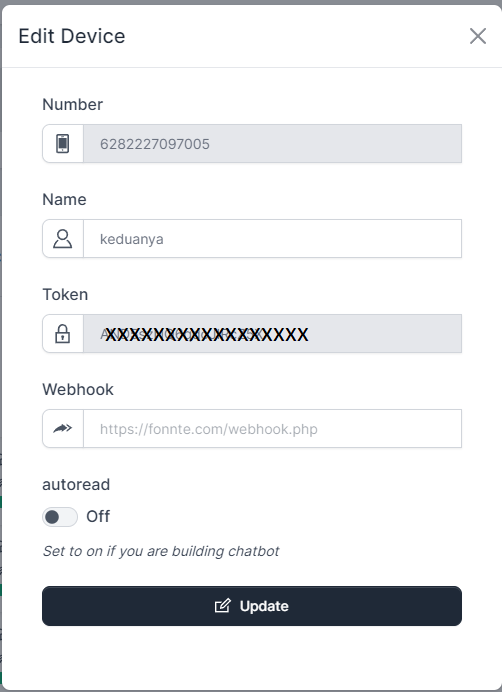
You can edit the name, webhook and autoread setting.
- Name : change the name of the device on fonnte
- Webhook : url webhook if you are building dynamic chatbot
- Autoread : this will read any incoming message and reply (if any reply set) if set to on